Guides - Sale of vouchers via online booking
Sale of vouchers via online booking
It is possible to sell vouchers via online booking, e.g. if you do not want to use the online shop. Please note that this requires that the Online Payment Add-On and the Cash Register Add-On have been purchased, and that online payment is activated in the customer group in which the service is created. |
 |
Please note! Sale of item services are different from other service types. For instance, it is not possible to create service additions for a sale of item service which means that two separate booking must be made by a customer wishing to purchase a voucher and book a service. Even though sale of voucher services primarily are used for sale of vouchers, the service type can be used to sell other items via online booking too. However, the online shop included in the Gift Voucher Add-On is preferable to use for this purpose. |
In order to change the service to a voucher that can be purchased via online booking, you must change the settings of the service. This is done by pressing ‘Edit' opposite the service on the service overview. |
In order to change the service to a voucher, you must choose which type of item the service is. When you have changed the type from ‘Normal' (which sale of item services are automatically created as) to a voucher type, e.g. ‘Subscription', a button named ‘Create as voucher' will appear (as shown in the screenshot). When you press this button, the service is created as a voucher. You can change the same settings as on all other vouchers, e.g. determine the validity period of the voucher (See Edit voucher for more information). |
 At the bottom of the page, the voucher is created as a service of the type Sale of item. The service is created as all other service types. Enter the name of the voucher, e.g. 'Spinning subscription', choose the type, i.e. 'Sale of item', and enter the price of the voucher. You do not need to enter book time or change the settings on offered on all calendars. Sale of item services to not take these components into account. Press ‘Create service', and the service has been created.
At the bottom of the page, the voucher is created as a service of the type Sale of item. The service is created as all other service types. Enter the name of the voucher, e.g. 'Spinning subscription', choose the type, i.e. 'Sale of item', and enter the price of the voucher. You do not need to enter book time or change the settings on offered on all calendars. Sale of item services to not take these components into account. Press ‘Create service', and the service has been created. Enter an item number and press ‘Create in item database'. More spaces will appear (as shown in the screenshot) after which you need to press ‘Go to edit item'.
Enter an item number and press ‘Create in item database'. More spaces will appear (as shown in the screenshot) after which you need to press ‘Go to edit item'.